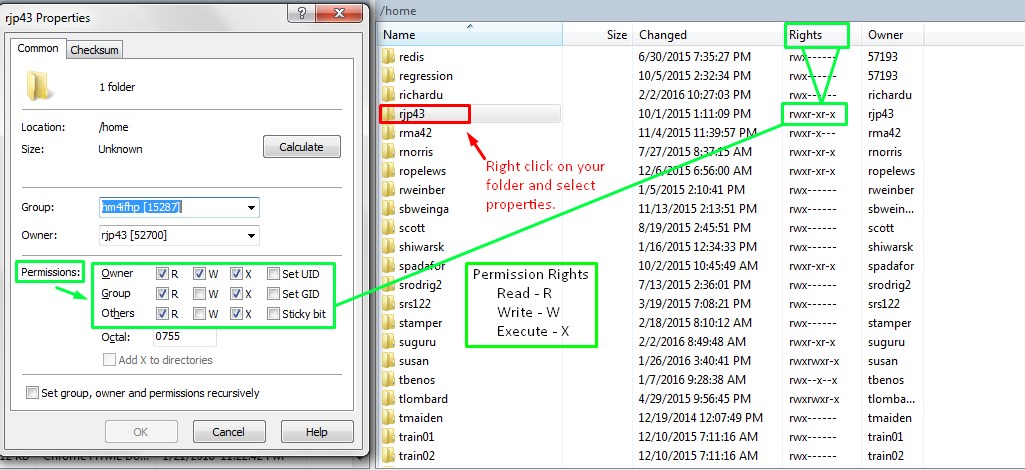Analysis of the task
The goal of this assignment is to create a very basic personal webpage. If you view page source on this page you can see examples of how we used headings, paragraphs, lists, an image, and links to other pages within the same directory. You can also view the corresponding CSS and take note of how we linked our CSS with this page. Mac users to view page source we recommend that you use Firefox or Chrome because Safari will require you to change browser preferences to see the page source. In Firefox or Chrome simply right-click and select view page source.
The key components of your first basic webpage that we will be looking for are:
- Heading elements (with any variation of heading levels)
- Paragraph element(s)
- Linking at least one image
- Corresponding styling for the entire content of the page
We encourage you to go above and beyond these very basic requirements, and indeed in Exercise 2 we will expect to see a more completed web site.
Viewing your webpage locally
While developing your webpage it is important to consistently check your changes. Follow these three simple steps to open your webpage locally in your web browser:
- open your browser
- on Windows:
control + o
on Mac:command + o - browse your local file explorer for your webpage.
By convention, the first page you place in your website folder is designated your
index.html page. You don’t have to have an index.html, but if you do, the main page
of your site can be abbreviated to the name of the site directory holding the web
files, like this one for Dr. Beshero-Bondar’s homepage:
https://newtfire.org/~elisa/ . By default, when given that address, the web browser
retrieves the index.html file placed in her account’s space, and if it doesn’t find
one it generates an error. (The site address leads to exactly the same place as
https://newtfire.org/index.html .) By assigning any other name to your homepage
someone visiting your site is required to call on that specific file/file path to
get to your homepage. For this assignment please name your homepage
index.html.
Access your personal web space accounts at newtFire.org using your preferred file transfer program (FTP client). Move
all of your developed HTML pages and your CSS file into the public_html
folder. Be sure the file permissions on your main folder allow the group and others
to Read
and Execute
. You (the owner) should be the only one able to
write to this directory. The following image shows how to access file permissions
and our recommended settings using WinSCP on a Windows machine; however, the setup
should be similar on other platforms and in other file transfer programs.