Step By Step
To create a new repo, go to your GitHub profile on the web: Go to https://github.com and login, then find your personal profile.
Select the Repositories
tab, and click New
.
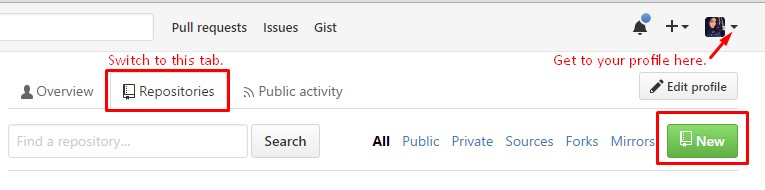
Give your repo a logical name (i.e. my_site), a brief description, and select
public
. During this course we ask you to keep this repo public so we can
view each other’s site development without everyone in the course having to be added
as a collaborator; however, you can switch this to private in the future.
Next, navigate on GitHub to your personal page repo, and follow our
tutorial steps to
add a collaborator. Add your instructor(s) to your repo: You can invite Dr. B as @ebeshero. After the
completion of this course you can remove any unwanted collaborators; however, for
this assignment we want you to practice adding at least one collaborator. Also when
creating your own repo you may need to change the settings to include an issues
board; follow these help.github.com directions to do so if the Issues
tab is not automatically there.
Now, configure your repository to support a GitHub Pages website. To do this:
- Find the Settings tab on your repo. (This is a tab like Issues, only all the way on the right.)
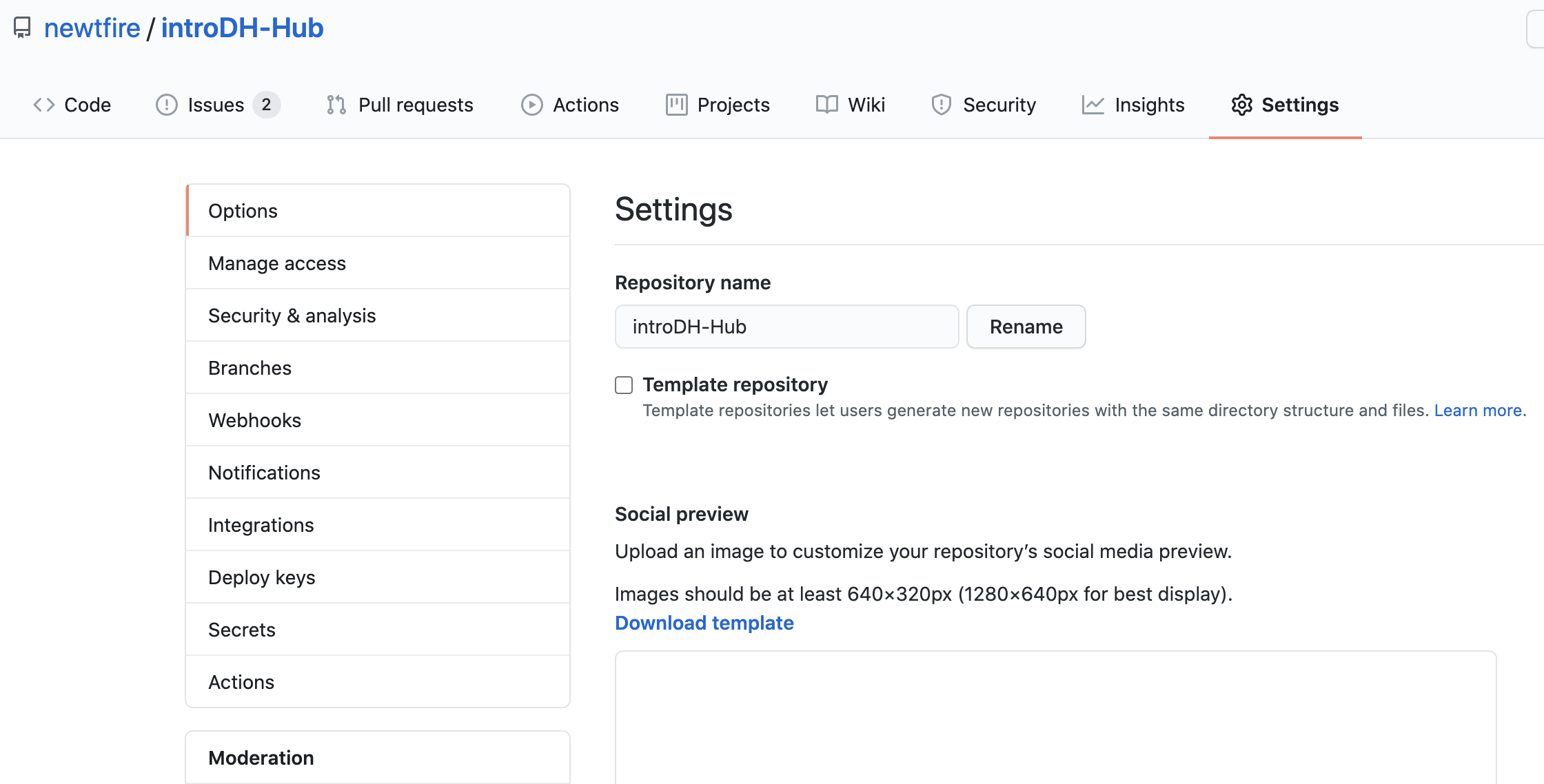
- Inside Settings, select Options and scroll down until you see GitHub Pages.
- Under GitHub Pages look for Source.
- Select the drop-down menu under source, and select the Master branch.
- As soon as you do that, a second drop-down menu appears. On this select /docs. This creates a special directory in your repo for developing your website. (In future classes you will want to use this repo for more than developing a website, so by setting up a docs/ directory, you give yourself more options for later.)
- When satisfied with your settings (so that they look like the image below), click the Save button.
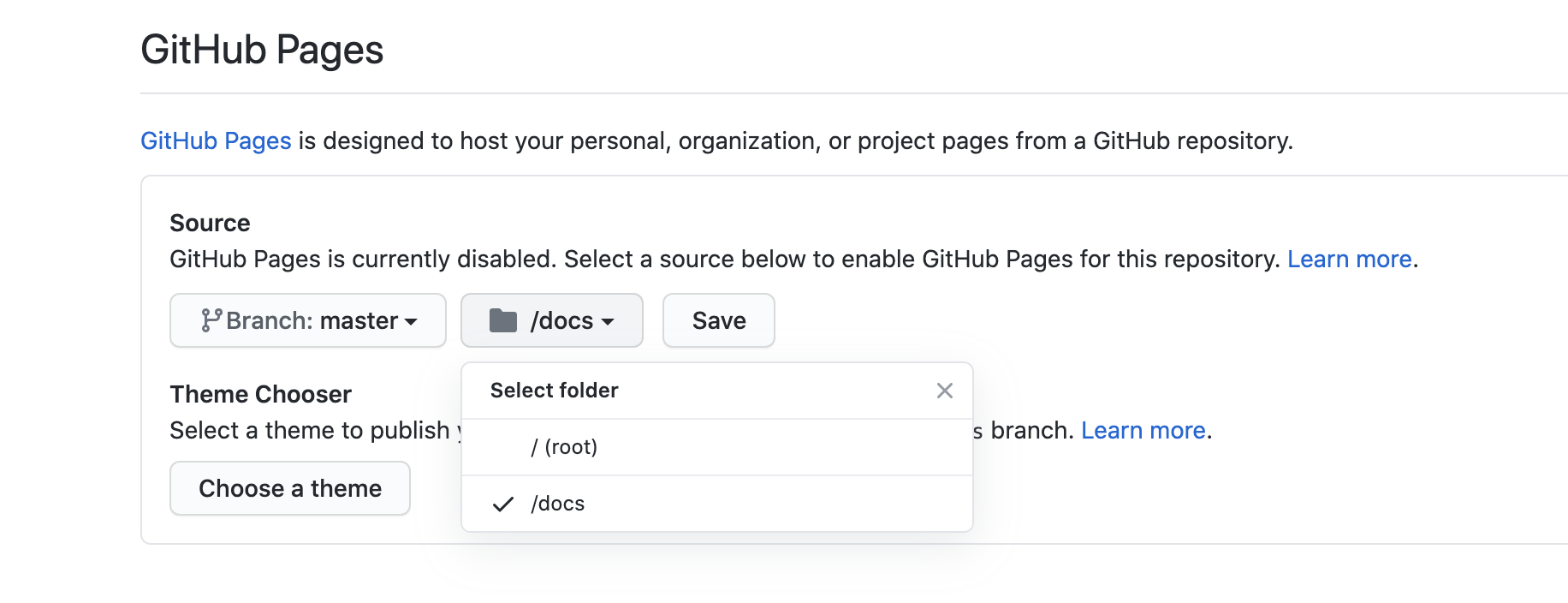
- Now you have a decision to make.
- If you already know how to code with HTML and CSS and want to use them here, you may wish to code an
index.htmlpage and save it in thedocs/directory. You can write this code directly in the web browser. Go to the Code tab of your repo and click theAdd File
button. Then, create a docs directory and start your new file by typing in:docs/index.html. Start typing in a basic HTML page.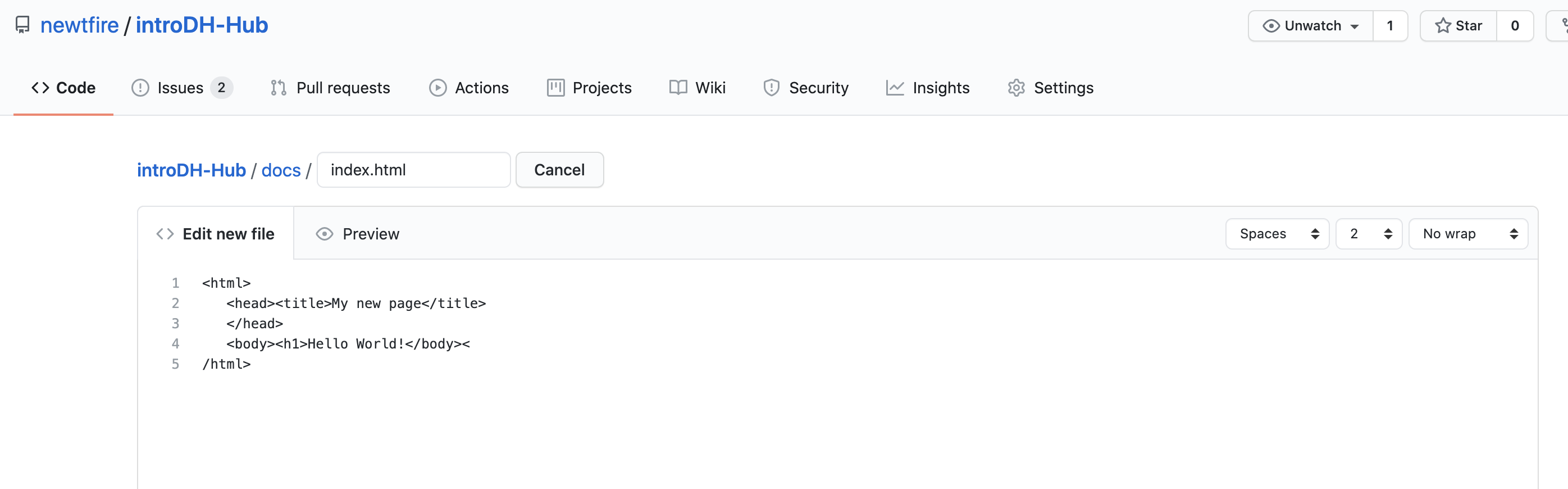
- If you do not know HTML or prefer to use Markdown and a custom Jekyll theme, do the following:
- Under Settings, select
Choose a theme
. Browse the themes and select one to use for your site. - Then, go to the Code tab of your repo and click the
Add File
button. Create a docs directory and a new Markdown file named index.md by typing indocs/index.md. Write some markdown to initiate your GitHub pages site.
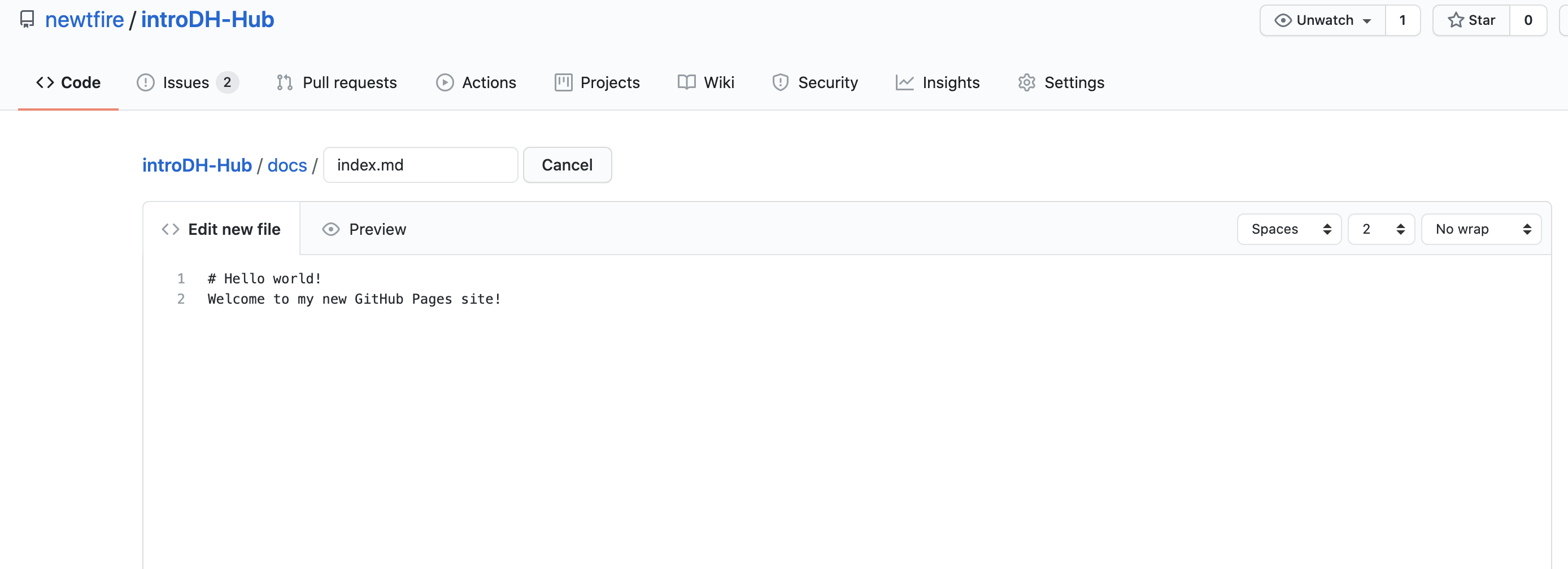
- Under Settings, select
- If you already know how to code with HTML and CSS and want to use them here, you may wish to code an
- Finally, go back to Settings on your GitHub repo. Scroll down to GitHub Pages where you configured its settings.
If you configured your
docs/directory and a new index file in it, you should now see the github.io website address where you can view the site with your Jekyll theme. The site we configured for the introDH-Hub is published at https://newtfire.github.io/introDH-Hub/. Follow your link to see what your new site looks like! - As you begin constructing your site, and changing the theme, you will notice some lag time in publishing your updates. Be patient. Your website ujpdates will post !